Employee profiles can be found and managed in the Employees menu. To open a profile, click on the employee’s name.
Employee profile displays
- Employee’s general info (name, e-mail, phone, etc.) is displayed at the top and can be edited by clicking the grey Edit button.
PS. When changing data of the users created by the employee import API it should be taken into account that your changes can be overwritten when the integration runs the next time.- The Change employee privileges link is only visible to the Company managers.
- Employee’s positions. Positions are sets of department, role, and level (DRL) that can be managed from employee groups view. Employees can have multiple positions. Click Add position to add new positions and Edit next to a position to make changes to it.
- Licences. If the company has activated Licence points module and the user has Company manage privilege, employee’s acquired and not acquired licences are displayed here.
- Training needs. Employee training needs are the courses with targets that match the employee’s position (department, role and level / DRL).
- Courses in progress. The list displays active courses the employee has not yet started or is currently passing.
- History of courses. The list displays passed, failed and cancelled courses.
- Inactivity periods are longer time periods when the employee is inactive in the company. Inactivity periods can be added by clicking Add inactivity period and edited by clicking Edit next to the corresponding entry. It is possible to add several inactivity periods to the employee. In case of a need to enable employees’ access to Coursy during their inactivity period, the inactivity can be overridden by checking Employee is active checkbox and clicking Save. If the employee permanently leaves the company, add an inactivity period without the end date.
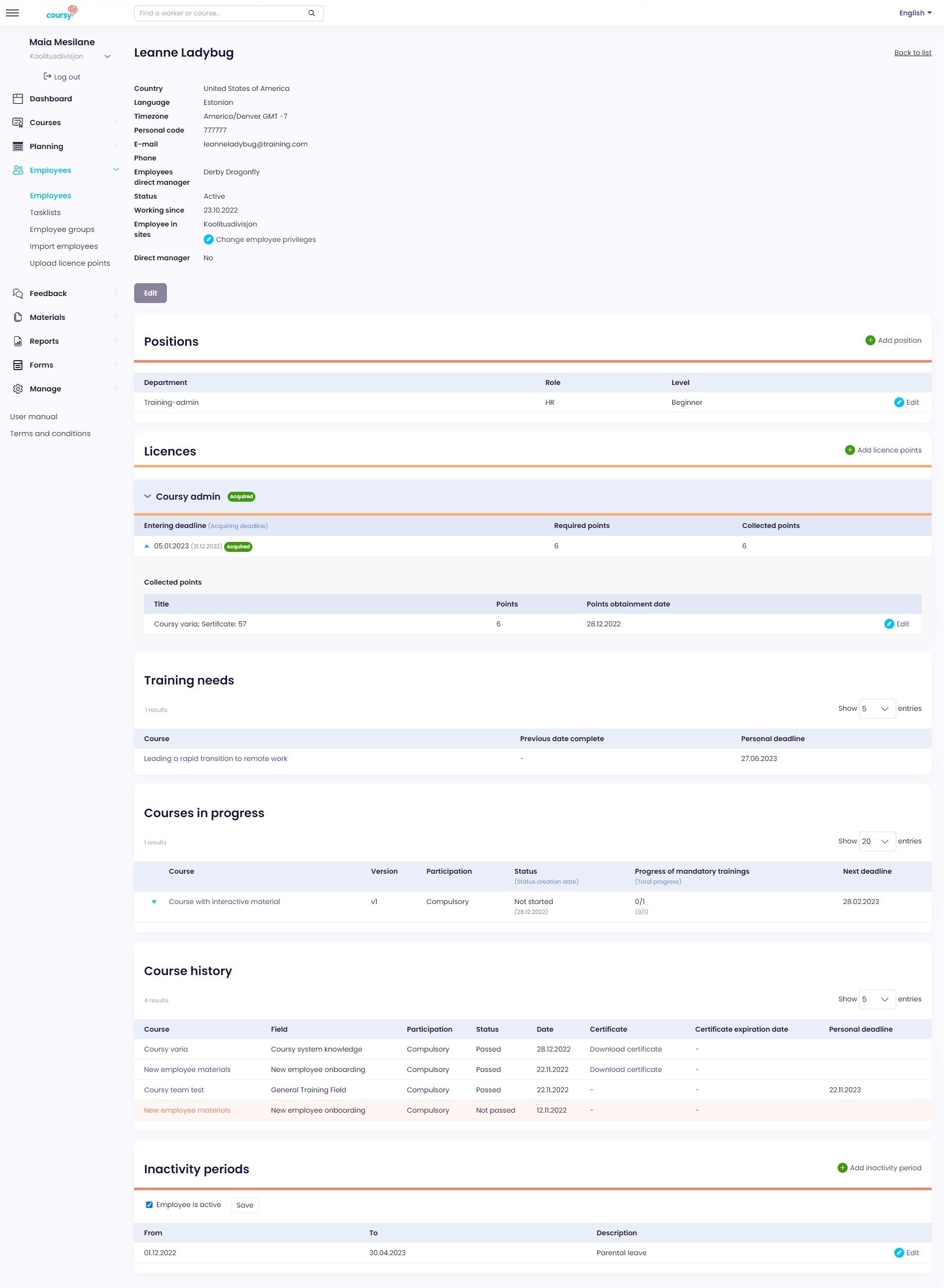
The Employment Status
The employee’s employment status can be either:
- Active – the employee is actively working at the company
- Not started – the employee will begin working at the company in the future. The Not started employees cannot log in to the Employee Portal or Coursy TMS, but they will receive notifications.
- Inactive – the employee is either taking a longer break (e.g., parental leave) or is no longer working at the company. Inactive employees cannot log in to the Employee Portal or Coursy TMS, and the system doesn’t send them notifications.
The employee’s employment status is determined by the Working since date and Inactivity periods. If the employee has any current inactivity periods, then their status is Inactive. If the employee’s Working since date is in the future, then they have the Not started status. Otherwise, the employee’s status is Active.

