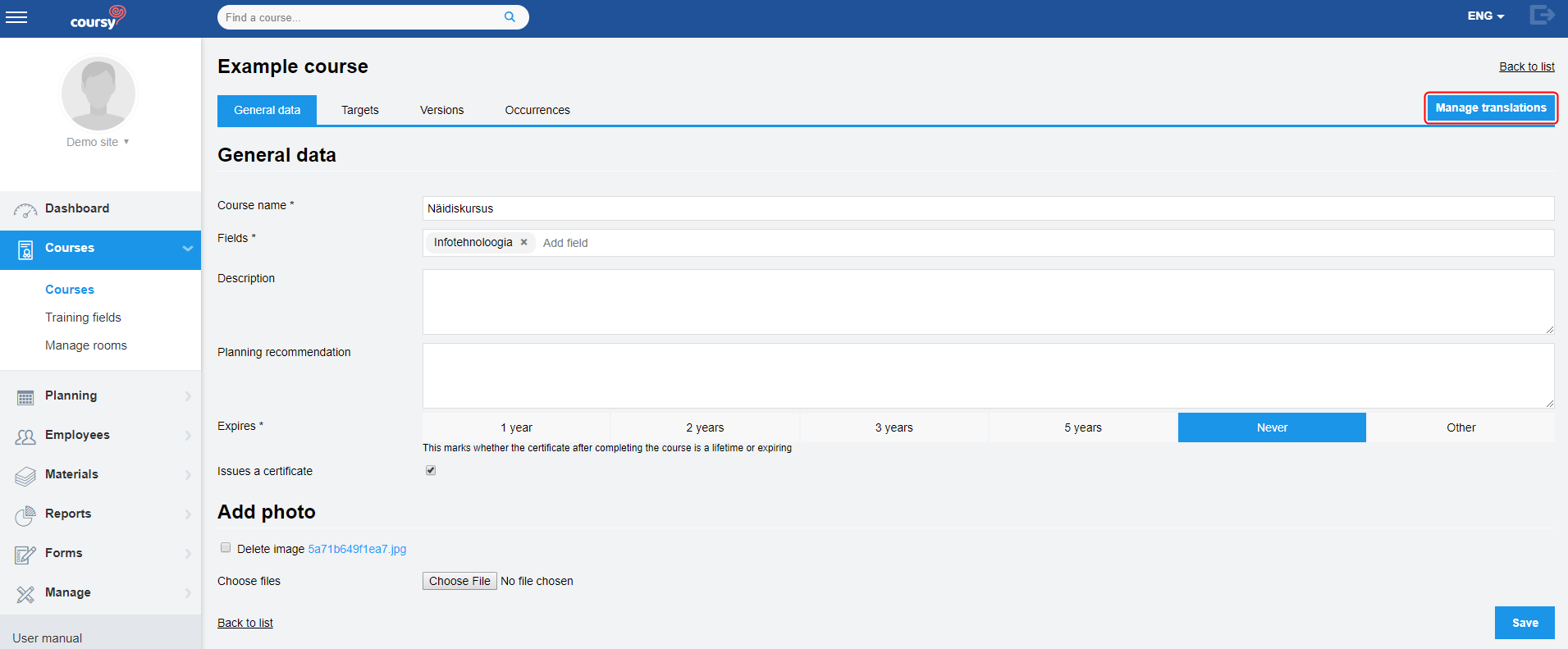The Courses menu item displays a list of all added courses. A course can be edited in Course detail view, which is accessed by clicking on the course name or the Edit button.
Course detail view consists of the following tabs
- General data – enables editing basic data such as course name, description and picture
- Targets – enables adding, editing and removing course targets
- Versions – displays a list of added versions that can be edited and copied
- Occurrences – displays a list of added occurrences. You can also add new occurrences and edit existing ones in this tab
Course versions
Course versions can be utilized to train employees using the same course even if
- you need to make considerable changes to the course content over time (there is no need to add a new version to make minor changes)
- the structure of trainings needs changing (for example if you decide to turn a classroom training into an online training)
The TMS users can get an overview of which version of the course the employee has taken.
Adding versions is optional.
Editing course versions
Menu item: Courses – Course detail view – Versions
You can view and edit course versions in Version detail view (accessed by clicking Edit next to a version). The version detail view has the following tabs:
- General – view and edit course name
- Trainings – add, edit and delete trainings
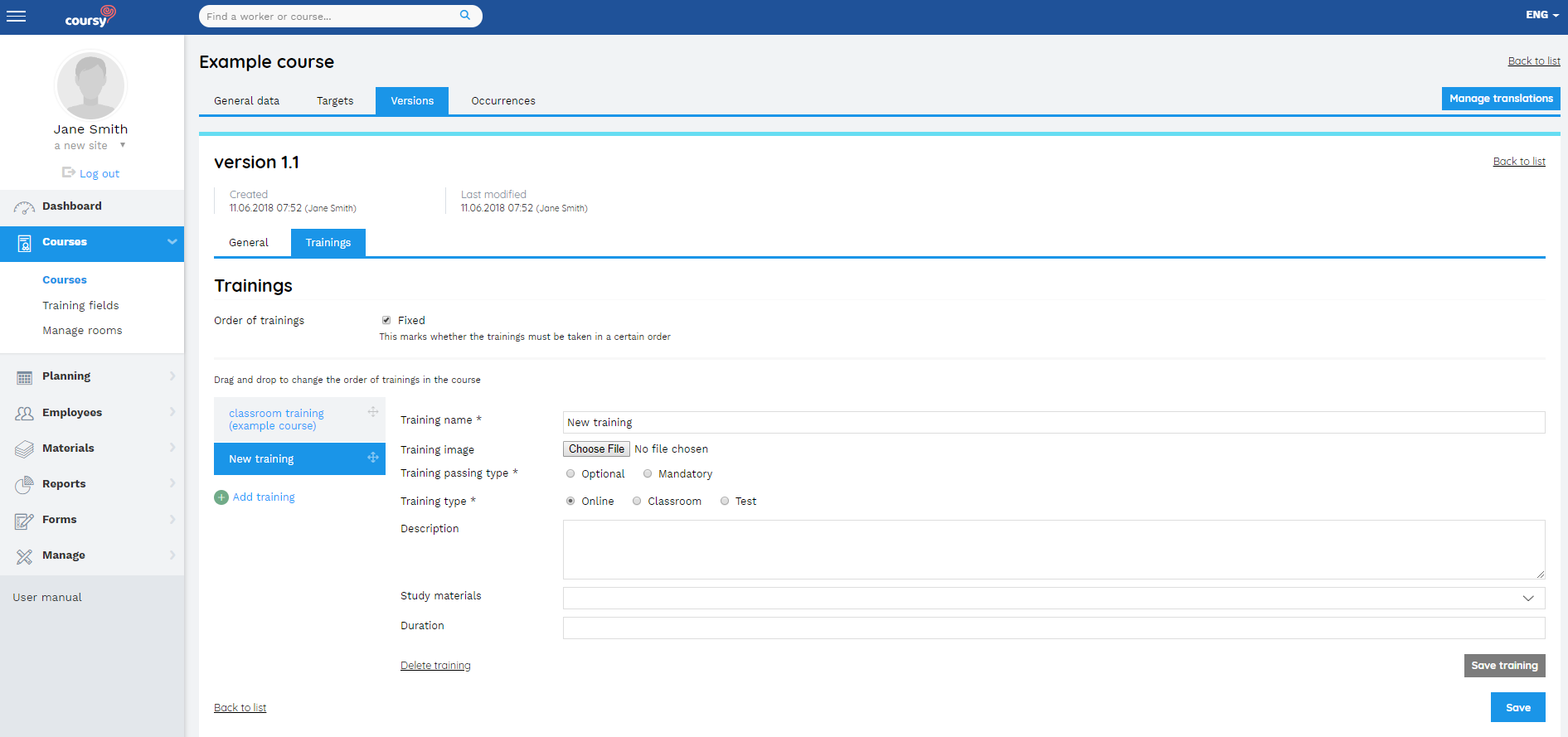
Some fields are not editable in a version that is connected to a published occurrence (because a published occurrence is visible to the associated employees). Here’s a list of which fields are editable and which not.
| Field / action | Is it editable in a version that’s connected to a published occurrence? |
| Version name | Yes |
| Order of trainings (fixed/free) | No |
| Changing the order of trainings (drag&drop) | No if the order of trainings is fixed; Yes if the order of trainings is freely chosen |
| Enabling/disabling access to study materials after the course has ended | Yes |
| Adding/removing trainings | No |
| Training name | Yes |
| Training image | Yes |
| Training passing type (mandatory/optional) | No |
| Training type (online/classroom/test) | No |
| Training description | Yes |
| Study materials | No |
| Associated form | No |
| Associated feedback form | No |
| Randomized form assignment for testees | No |
| Allow hinting | No |
| External study materials | No |
| Duration | Yes |
Adding a new version
- Open the Versions tab (in Course detail view)
- Make a copy of an existing version. To make a copy:
- Click Copy next to the version
- Enter a name for the new version
- (optional) You can disable access to study materials in the version that’s copied. If you check this checkbox, then the study materials for online and classroom trainings won’t be accessible for the employees after they have completed the course that was associated with the original version. It’s possible to enable access to the study materials from the original version’s edit view.
- (optional) You can add a new training need deadline for the course’s targeted employees by adding a date to the New personal deadline field. The Sites field displays all sites where you’re allowed to edit personal deadlines based on the privileges you have.
- Click Copy
- Click Edit next to the newly created version and make the desired changes
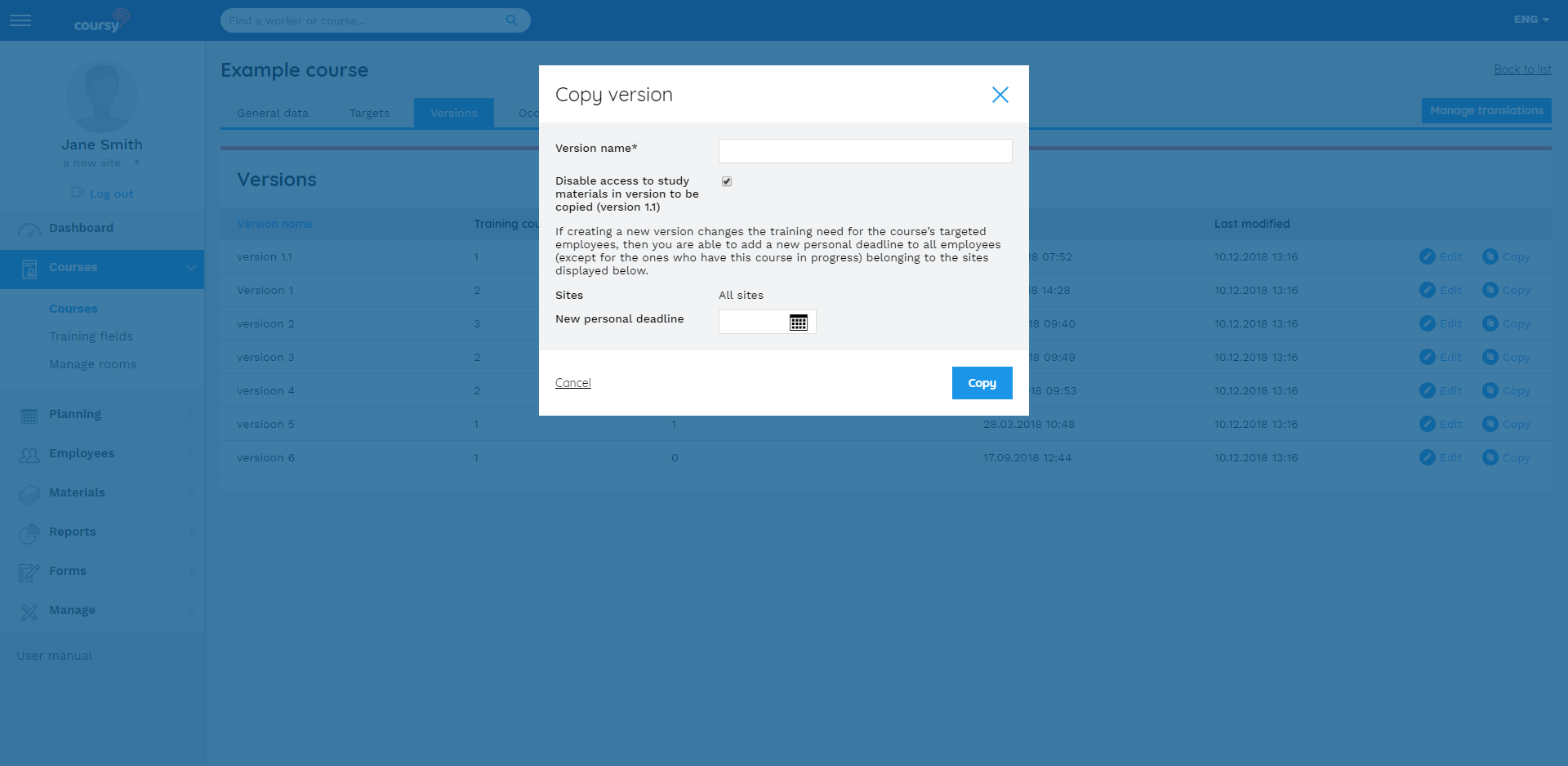
Managing translations
Some course data like names and descriptions can be translated. This is done using the Manage translations button in the header of the course detail view. You can translate courses that have been added to Coursy.