Automated planning (AP) groups are useful for planning courses that are general or need to be taken repeatedly. An AP group periodically generates occurrences for the employees at the appropriate time.
For example, let’s say that your company’s employees need to take the First Aid course every two years. If you use an AP group for this course, then the system will create a new occurrence for the employee as their personal deadline nears.
The AP groups can also be set up so that the system automatically adds employees to the AP group. This is great, for example, for planning courses that are meant for new employees.
The AP groups can be used to plan courses that consist of online and/or test type trainings.
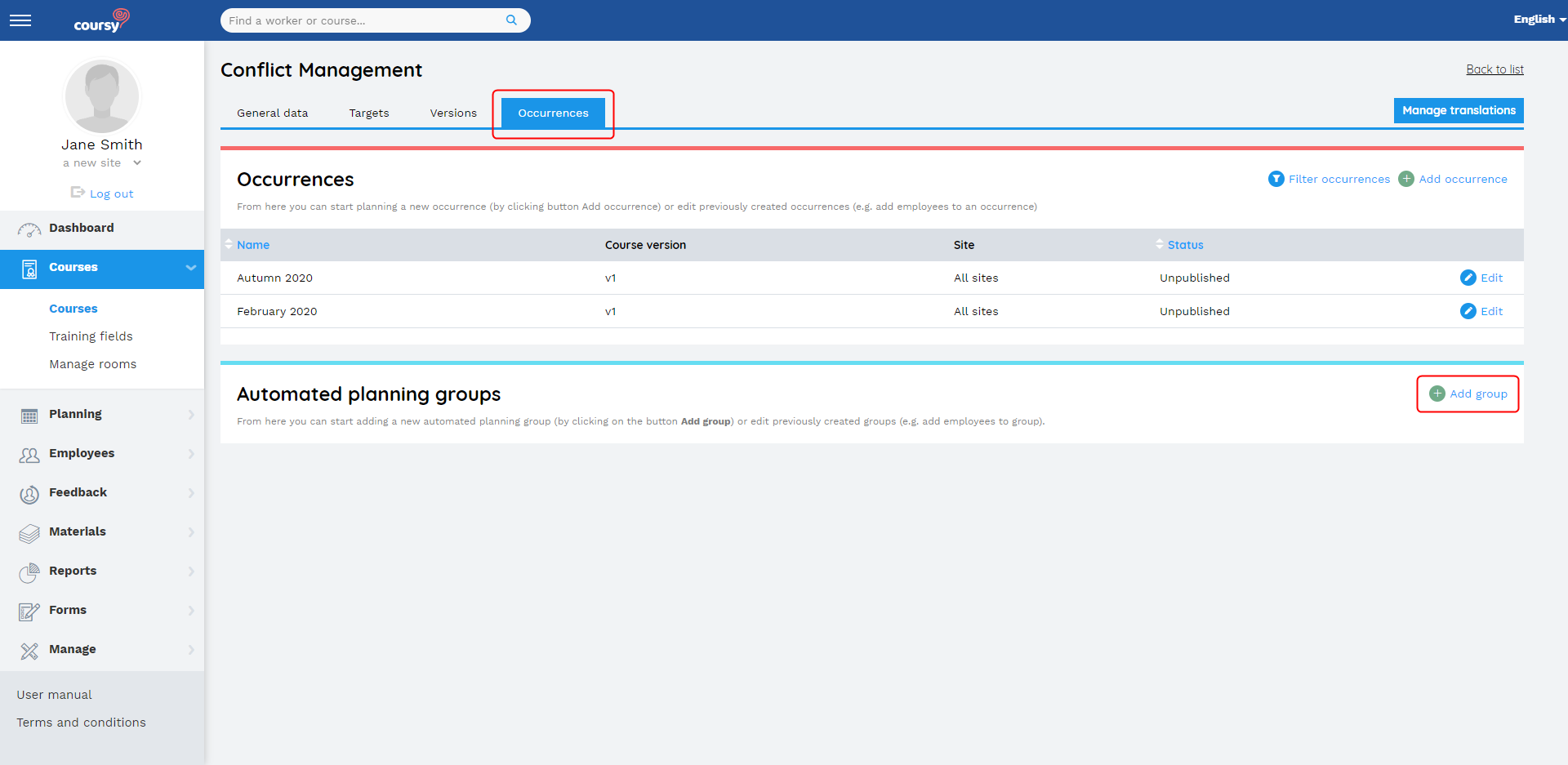
Adding an automated planning group
Menu item: Courses > Courses
- Open the course detail view by clicking on the course name or the Edit button
- Open the Occurrences tab
- Click Add group
- Enter the name of the automated planning (AP) group
- The name of the AP group is only displayed in Coursy TMS (not in the Employee Portal)
- Choose the site. Only the users who have the Employee role in the selected site can be added to the AP group
- Choose the version that you wish to use
- Set the personal deadline value
- Click Next
- Choose whether the employees are added to the AP group manually or automatically
- (Optional) if you chose that the employees will be automatically added to the AP group, then you can set the system to only include new employees to the AP group. For that, check the Only for new employees checkbox. Then, on the Employees maximum ‘Working since’ value field, determine up to how long ago can be the date when the employee started working at your company
- (Optional) if you chose that the employees will be automatically added to the AP group, then you can choose a subset of the course’s mandatory targets as the AP group’s targets. To use this setting, check the Custom selection of targets option from the Automated planning group targets field and add the targets.
- Click Next
- If you chose to add the employees to the AP group manually, then add the employees. To add the employees
- Click Add more employees
- Check the checkboxes next to the employees you wish to add
- Click Add
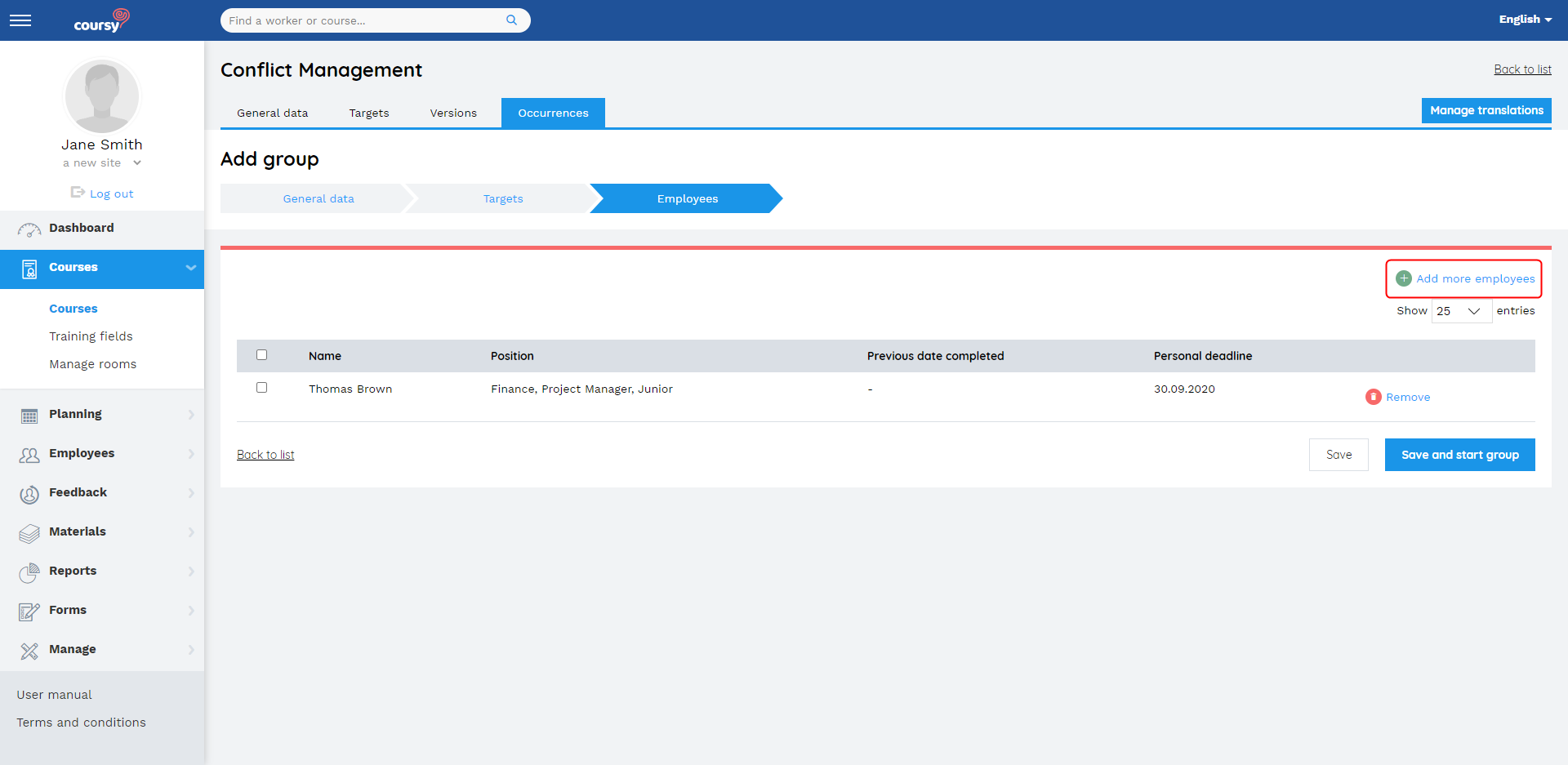
Starting the automated planning group
When you start the automated planning (AP) group, then the system begins to publish the course for the employees when needed. In order to do that, the system will perform the same actions as you would when manually planning a course:
- The system creates an occurrence
- Adds employees to the occurrence
- Sets deadlines for the trainings
- Publishes the occurrence
The system performs these actions in the background, and the occurrences created for the AP group are not displayed in the list of occurrences.
When does the system publish the course for the employee?
The system publishes the course 30 days before the employee’s personal deadline arrives. If the employee’s personal deadline is sooner than in 30 days, then the system publishes the course right after you start the automated planning (AP) group.
The system also checks whether the course has already been published for the employee within another occurrence or AP group. If the course is already active for the employee when you start the AP group, then the system does not republish the course for that employee. The system will publish the course after the employee has finished the course that was published within the other occurrence (while also taking into account the employee’s personal deadline).
The system checks once a day whether any employees in started AP groups need to have a course published for them. So, if you add an employee to an AP group, that has already been started, then the system publishes the course for them (if needed) at the latest on the next day.
How does the system set the deadlines for trainings?
The deadlines of trainings are dependent on the employee’s personal deadline.
If the employee’s personal deadline id in the future, then the system sets the date of the personal deadline as the deadlines of the trainings.
If the employee’s personal deadline has already past, then the system uses the automated planning (AP) group’s Personal deadline value to calculate the deadlines of trainings based on the following formula:
- Current date (the date when the system publishes the course for the employee) + AP group’s Personal deadline value.
This formula makes it possible to set new deadlines for employees who have failed to pass the course and need to take it again.
The personal deadline value
The Personal deadline value field is for defining the employee’s personal deadline for taking the course. The system sets the employee’s personal deadline when the employee is added to the automated planning (AP) group.
The system defines the employee’s personal deadline only if they don’t have one yet. So, if the employee already has a personal deadline before you add them to the AP group, then the system does not overwrite it.
Example:
- Current date: 1st of October 2020
- The AP group’s personal deadline value: 4 months
- When you add to the AP group an employee who has no personal deadline, then the system sets their personal deadline as 1st of February 2021
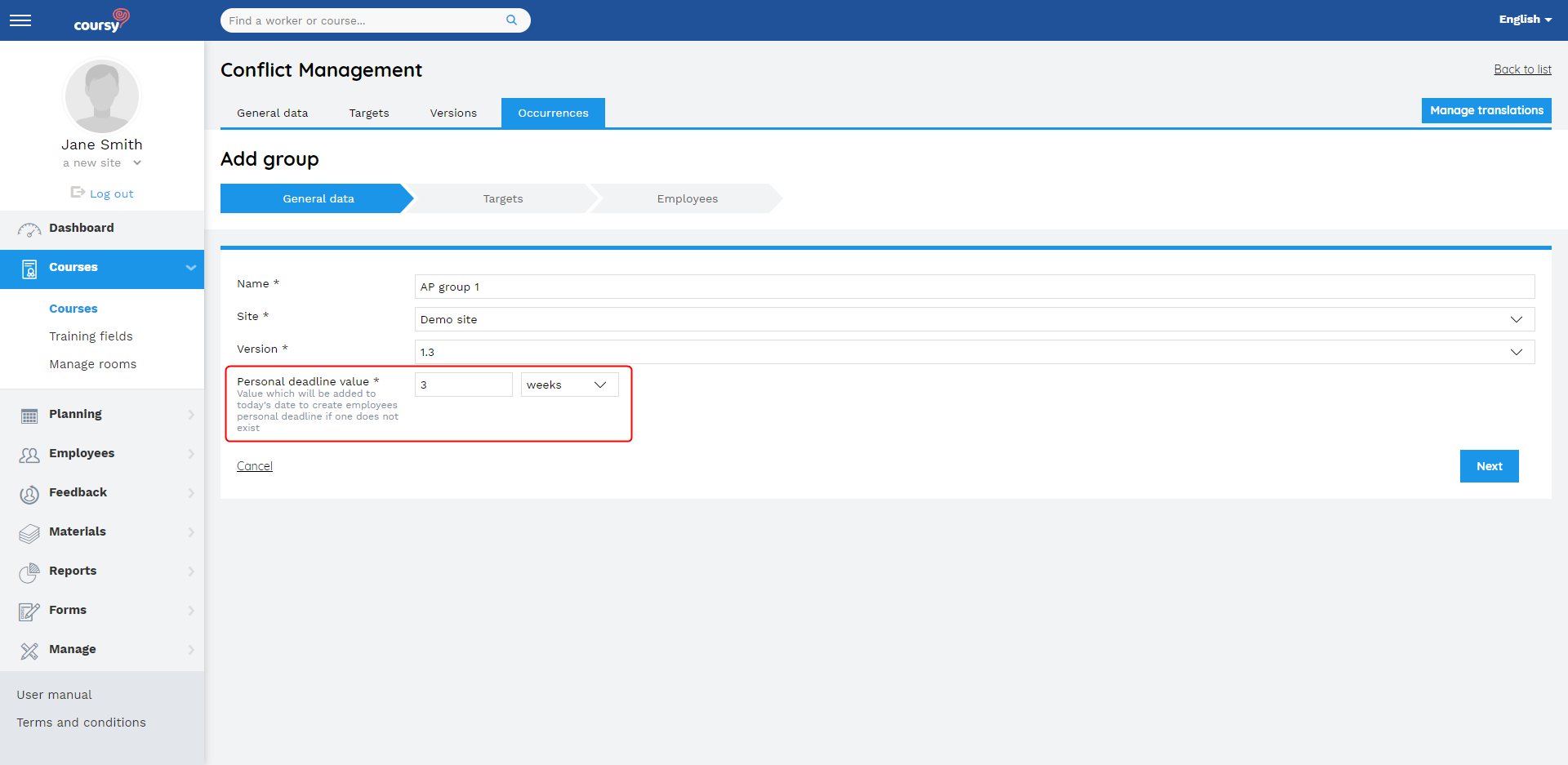
Adding employees to the automated planning group
You can add employees to the automated planning (AP) group who fit the following criteria:
- The employee needs to take the course based on the course targets
- The user has the Employee role in the site that was selected when adding the AP group
- The user’s employment status is Active
Adding employees to the AP group can be manual or automatic.
Manual adding of the employees
If adding employees to the AP group is set to manual, then you can choose which employees you wish to add to the AP group.
NB! The employees still need to fit the above-described criteria. If someone makes a change in the system after which the employee no longer meets the criteria, then the system will remove that employee from the AP group. For example, if the employee’s employment status is changed to inactive, then the system removes that employee from the AP group.
Automatic adding of the employees
If adding employees to the AP group is automatic, then the system keeps the list of employees continuously updated to contain all the employees who fit the criteria mentioned above.
For example, if you change the course’s targets, then the system adds to the AP group the employees who now need to take the course and removes from the AP group the employees who no longer fit the course’s targets.
If you use the automatic adding of employees, then the system will also add to the AP group new employees added to the system after the AP group has already been created.
When adding employees is set to automatic, you cannot make changes to the list of employees in the AP group manually. You can still limit who the system includes to the AP group based on the employee’s Working since date and the AP group’s targets.
Limiting the included employees by the Working since date allows you to create an AP group that is meant for only new employees. To use this function, check the Only for new employees checkbox and set on the Employees maximum ‘Working since’ value field how long ago can the employee’s Working since date be.
To make a limitation based on targets, select the Custom selection of targets option from the Automated planning group targets field. You can then choose a subset of the course’s mandatory targets for the AP group. By using this setting, the system will include only the employees whose position matches with at least one of the selected targets.
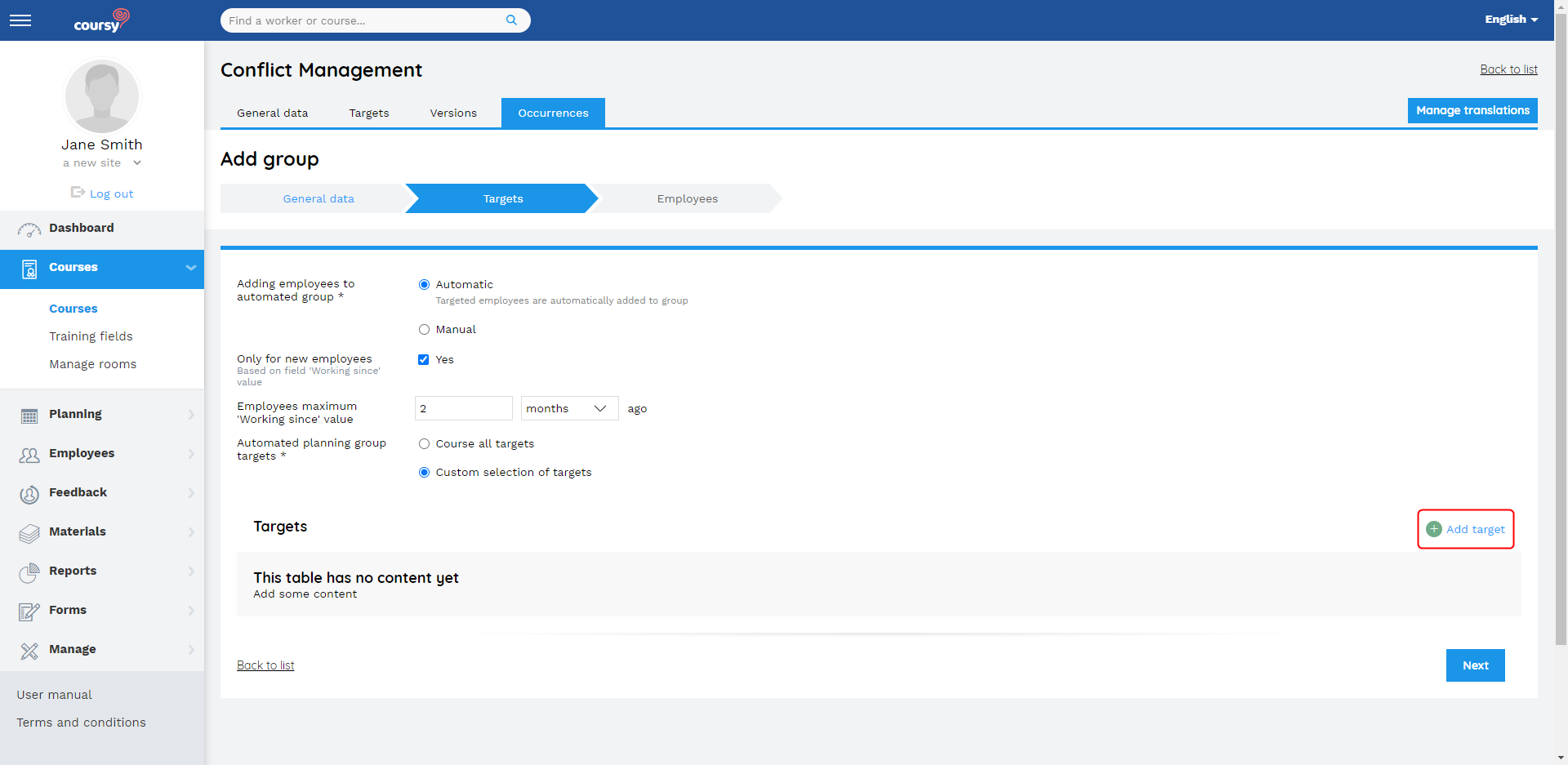
Removing employees from the automated planning group
When the employee is removed from the automated planning (AP) group, then the system no longer publishes new occurrences for the employee as their personal deadline nears.
The system does not remove the employee from any occurrence that they have already been added to. This way, the employee will be able to finish the course that has been published to them.

