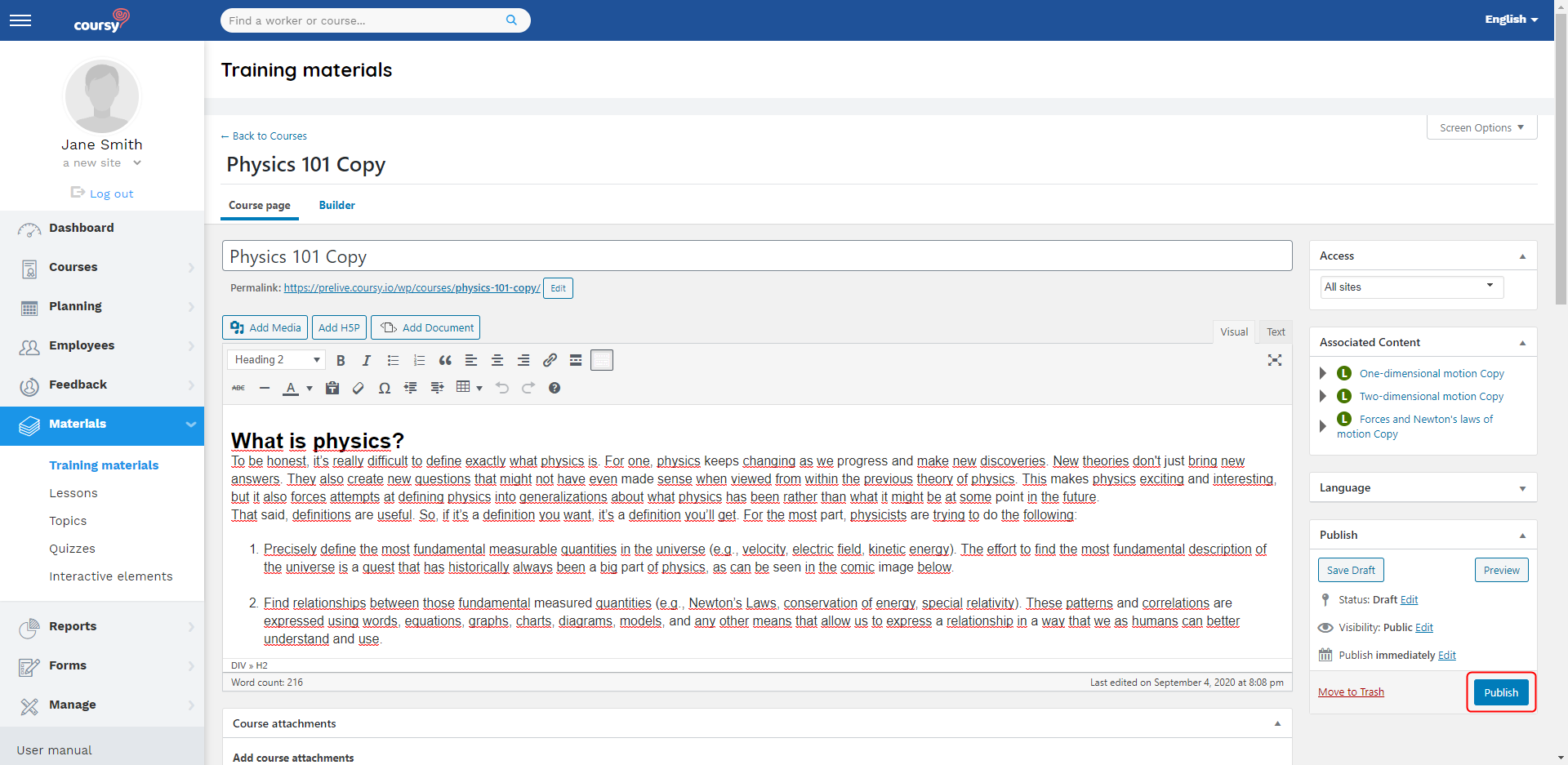You can create a copy of the training material that includes a copy of all the training material’s lessons, topics, and quizzes.
The button for copying the study material is called Clone Course. You can find it from the training material’s list view by hovering over the training material’s name with your cursor.
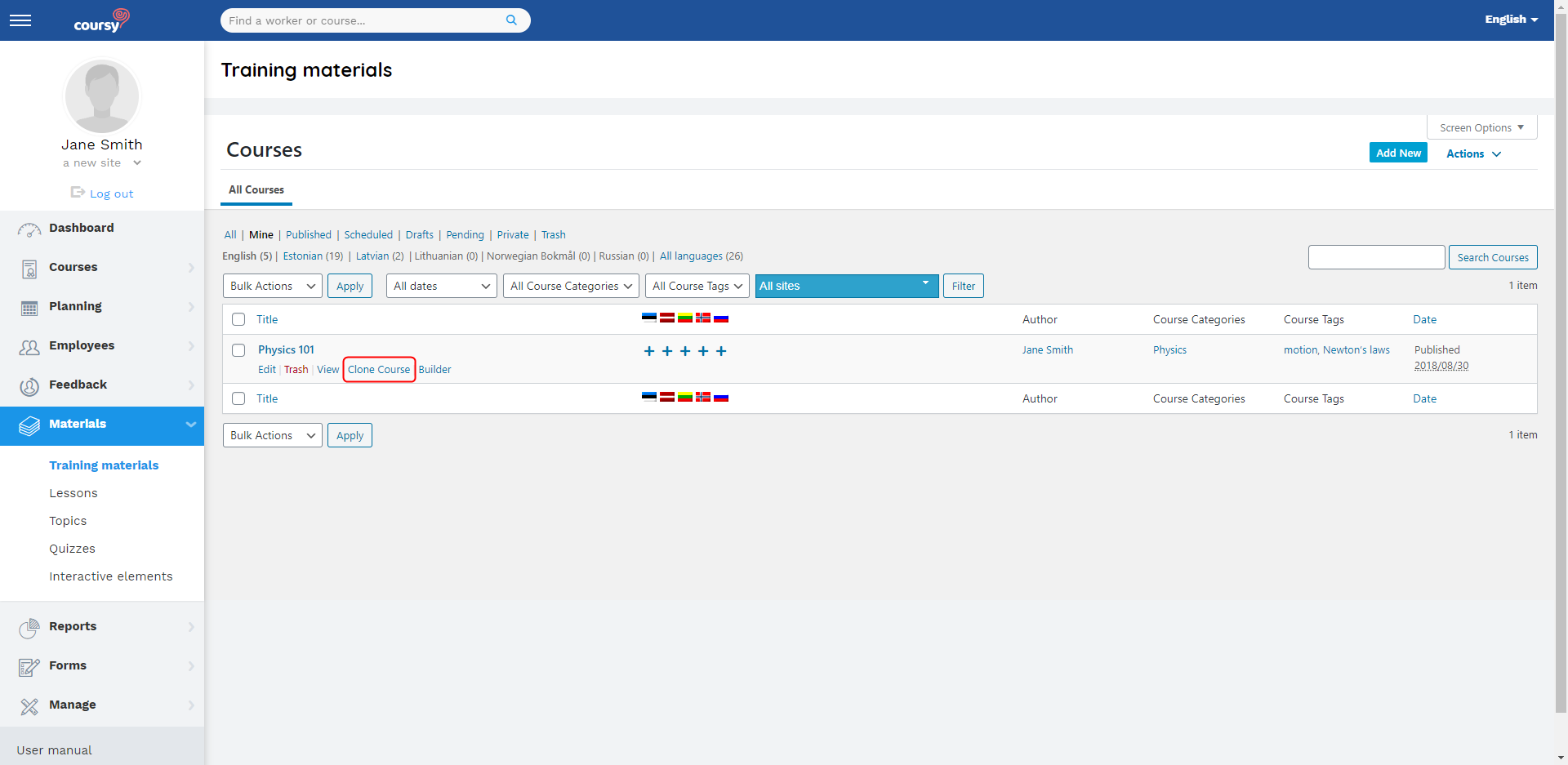
Copying the study material
Menu item: Materials > Training materials
- Click Clone Course on the training material that you wish to copy.
- If a confirmation notice is displayed, then click
- The system displays a pop-up modal with all the copied study material’s components (lessons, quizzes etc.). At the bottom of the pop-up modal, there are links that you can use to head straight to editing the study material.
- The “Click here to edit the cloned Course” link takes you to the training material’s detail view.
- The “Click here to rename the cloned Course content” link opens a view where you can edit the titles of all the study material’s components.
The system will add the word “Copy” to the titles of all the copied study material’s components, to make it easy to differentiate the copy from the original study material.
The system does not copy the translations of the study material. If you wish to copy a multilingual study material, then first copy the translations separately and then bind them from the training material’s detail view by using the Connect with translations button on the Language panel.
NB! The system saves the copied training material as a draft. Drafts cannot be attached to trainings. If you wish to attach the study material to the training, then open the training material’s detail view and click Publish.