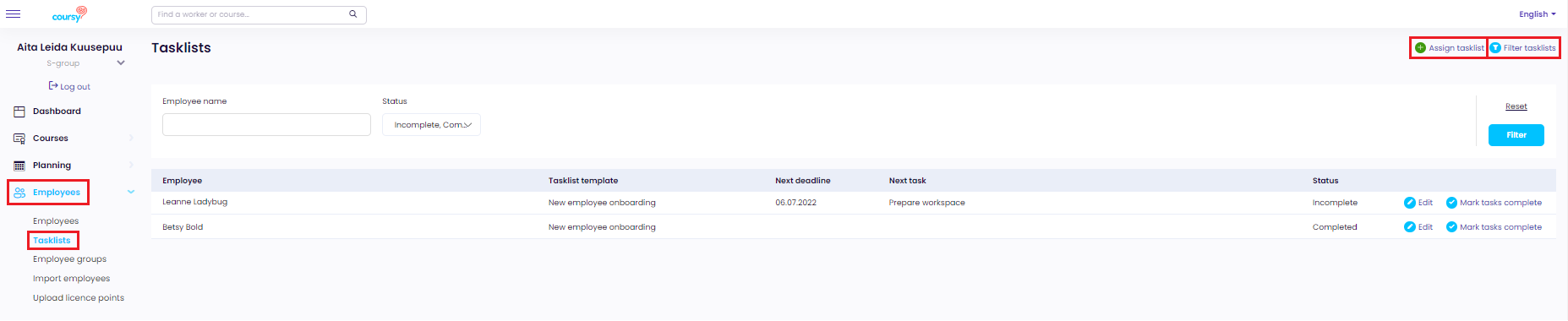If your company has activated the Tasklists module, in TMS you can create tasklist templates and relate tasklists to employees. First prepare tasklist template(s), then assign created tasklists. In the Employee Portal, the direct manager of the employee related to the tasklist can view the tasklist and mark tasks as completed.
Tasklist template
Menu item: Manage > Settings > Tasklist templates
Tasklist templates can be created by the users with Company manage privilege. To create a template:
- click on Add tasklist template
- type the tasklist template name
- click on Add task
- type task name and optionally description
- add more tasks if needed
- click on Save tasklist template
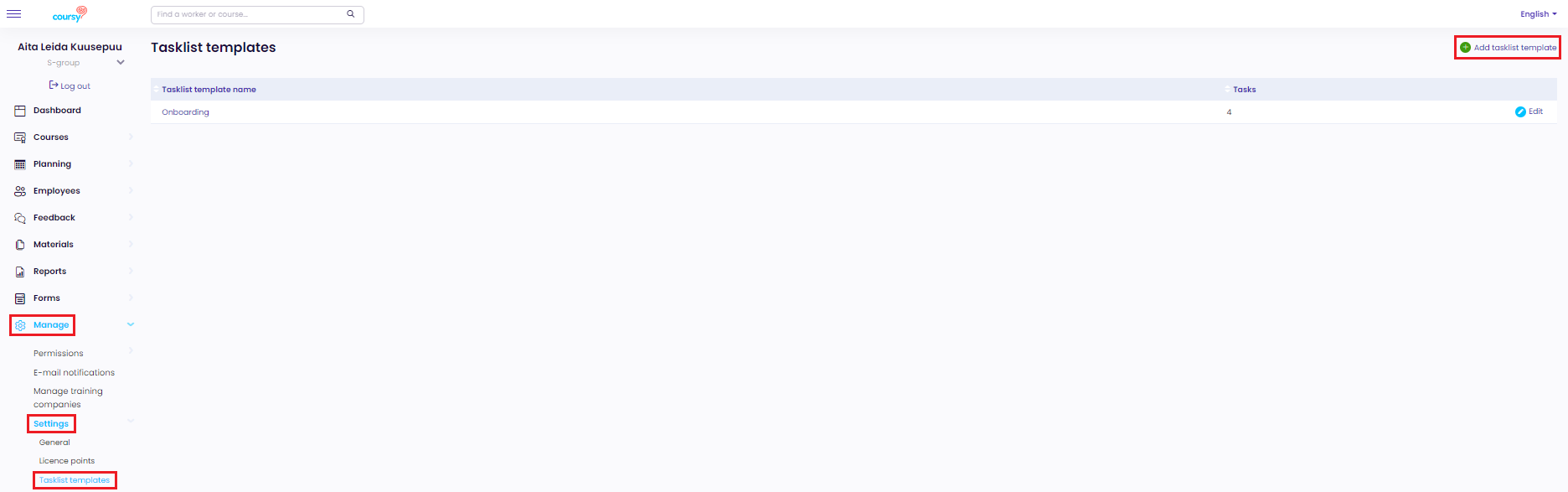
Tasklist
Menu item: Employees > Tasklists
Tasklists menu item is displayed to users with Manage tasklists privilege. To assign a tasklist:
- click on Assign tasklist
- click on Choose employee to relate the tasklist to a specific employee
- choose tasklist template from drop-down menu
- add deadlines to the tasks (you can apply the same deadline to all tasks by checking the check-box under the first task’s deadline)
- click on Save.
The tasklist will be assigned to a direct manager of the employee the tasklist is related to. To the employee themself, the tasklist is not displayed in the Employee Portal.
The tasklists can be filtered by employee name and tasklist status.