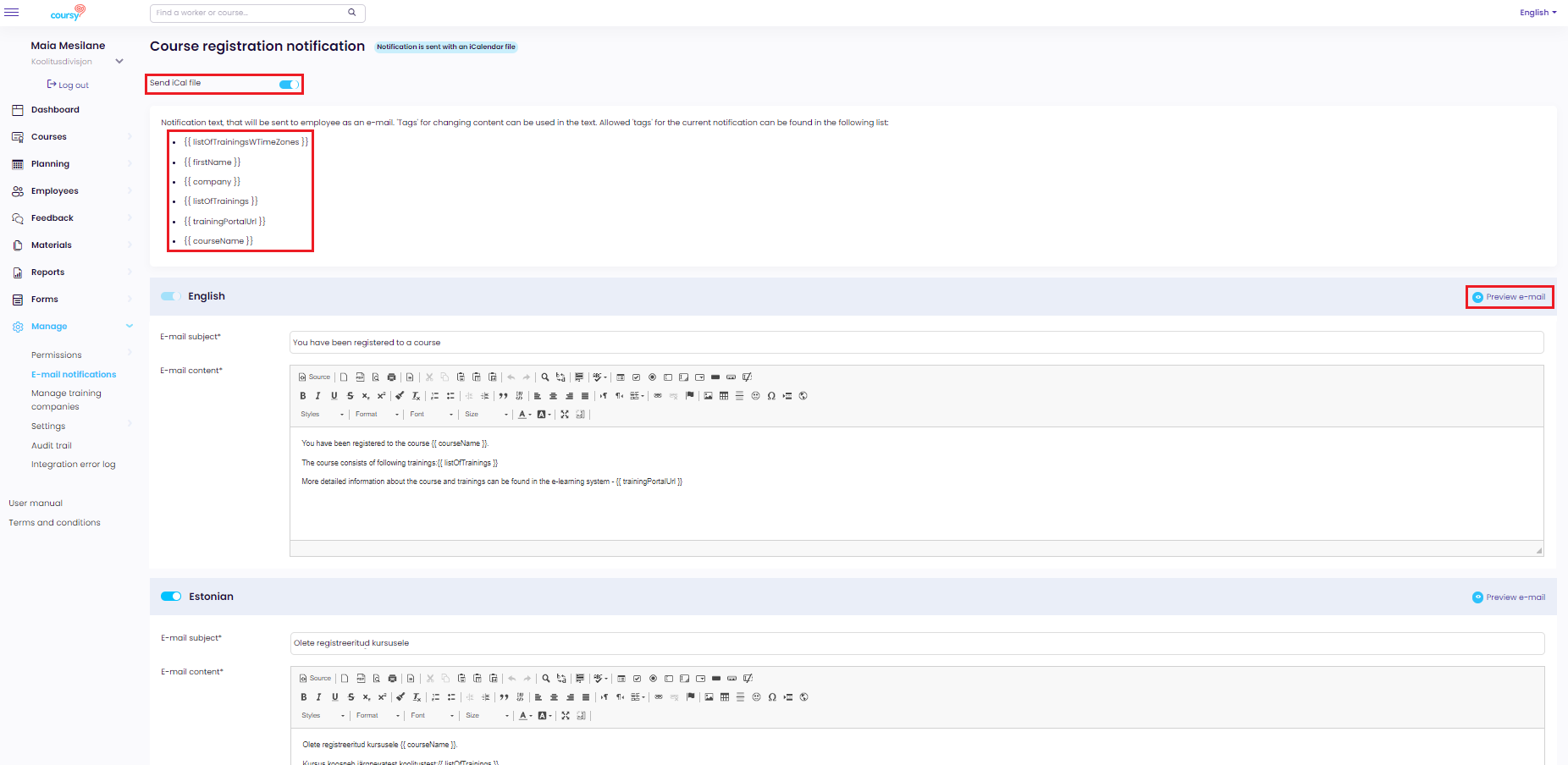Menu item: Manage > E-mail notifications
From here, you can view and edit the title (subject), text and timing of the e-mail notifications that Coursy sends out. You can access this menu if you have the Company manage privilege.
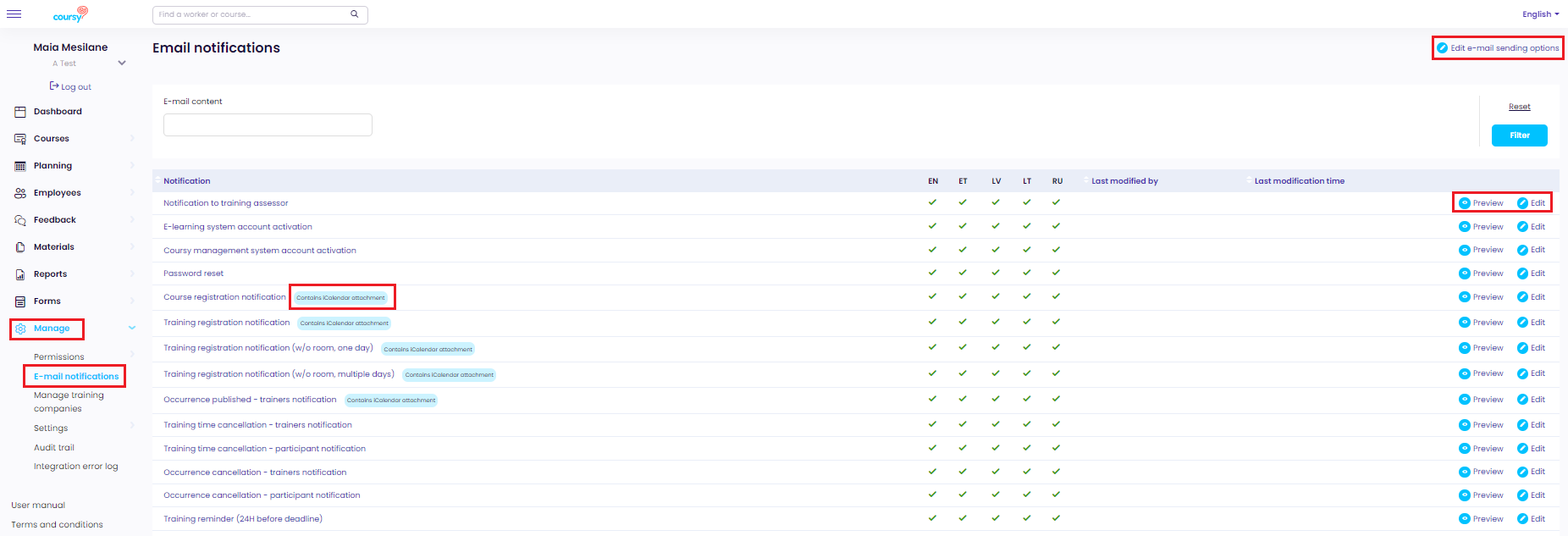
You can use Edit e-mail sending options button to set whether the system sends notifications without a time limit or between 8:00 a.m. and 8:00 p.m. (by your company’s time zone). By default, notifications are enabled between 8:00 a.m. and 8:00 p.m.
Some notifications are sent with a calendar invitation (email contains iCalendar attachment).
You can see the current text of the e-mail notification by clicking Preview.
You can open the notification’s detail view by clicking Edit. From the detail view, you can disable sending the calendar invitation (iCal file) and edit the notification.
When editing the notification, you can use tags for content that will vary for each notification depending on to whom (or about what) the notification is sent. For example, you can use a tag for the employee’s name. In the notification’s detail view, there is a list of all the tags you can use in the notification.
After you save the changes, you can use the Preview e-mail button to view the edited notification. The tags are replaced with static test data to give you a better idea of what the e-mail will look like to the recipient.