For the user to gain access to the Employee portal, their account needs to be activated. The employees are sent a personal link via email which opens the set password page.
Sending account activation e-mails
Menu item: Employees > Employees
- Select the check-boxes next to the employees you want to send the account activation emails to.
- Scroll down to the Bulk actions and select Send account activation e-mail.
- Click OK.
- Click Yes to send activation e-mails.
To find a specific employee(s) you can filter users by different filters. By clicking on the column name in the users list header, the entries are listed in alphabetical order.
Activation emails can be sent to multiple users at once. By checking the check box in the employees list header you can select all users with active status listed on this page.
Before activating the Employee Portal accounts, create courses and add employees to the occurrences, otherwise the Portal will look quite empty for the user.
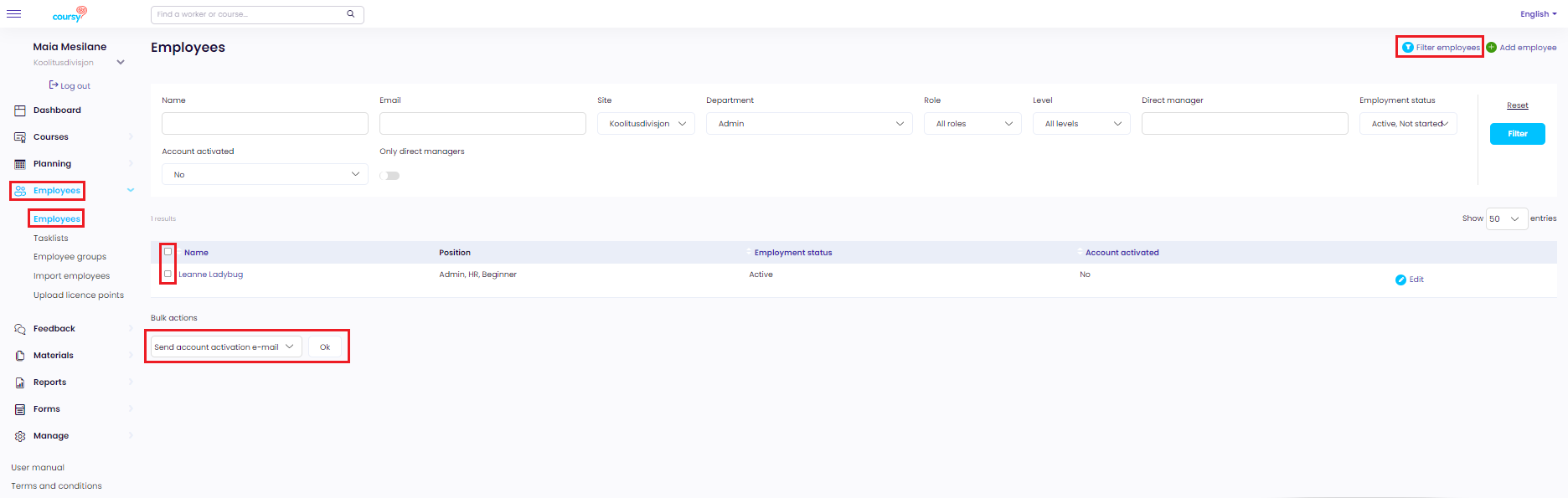
Another way to activate user accounts is from Manage > Manage users. Read more about it here.

