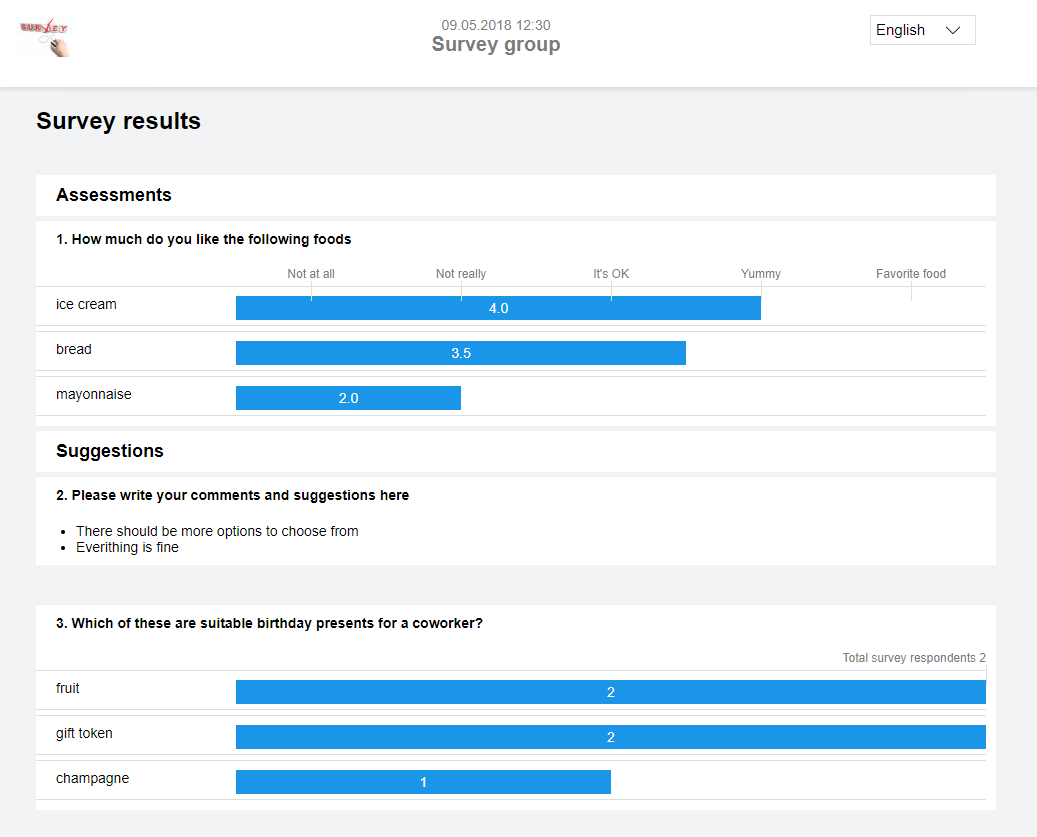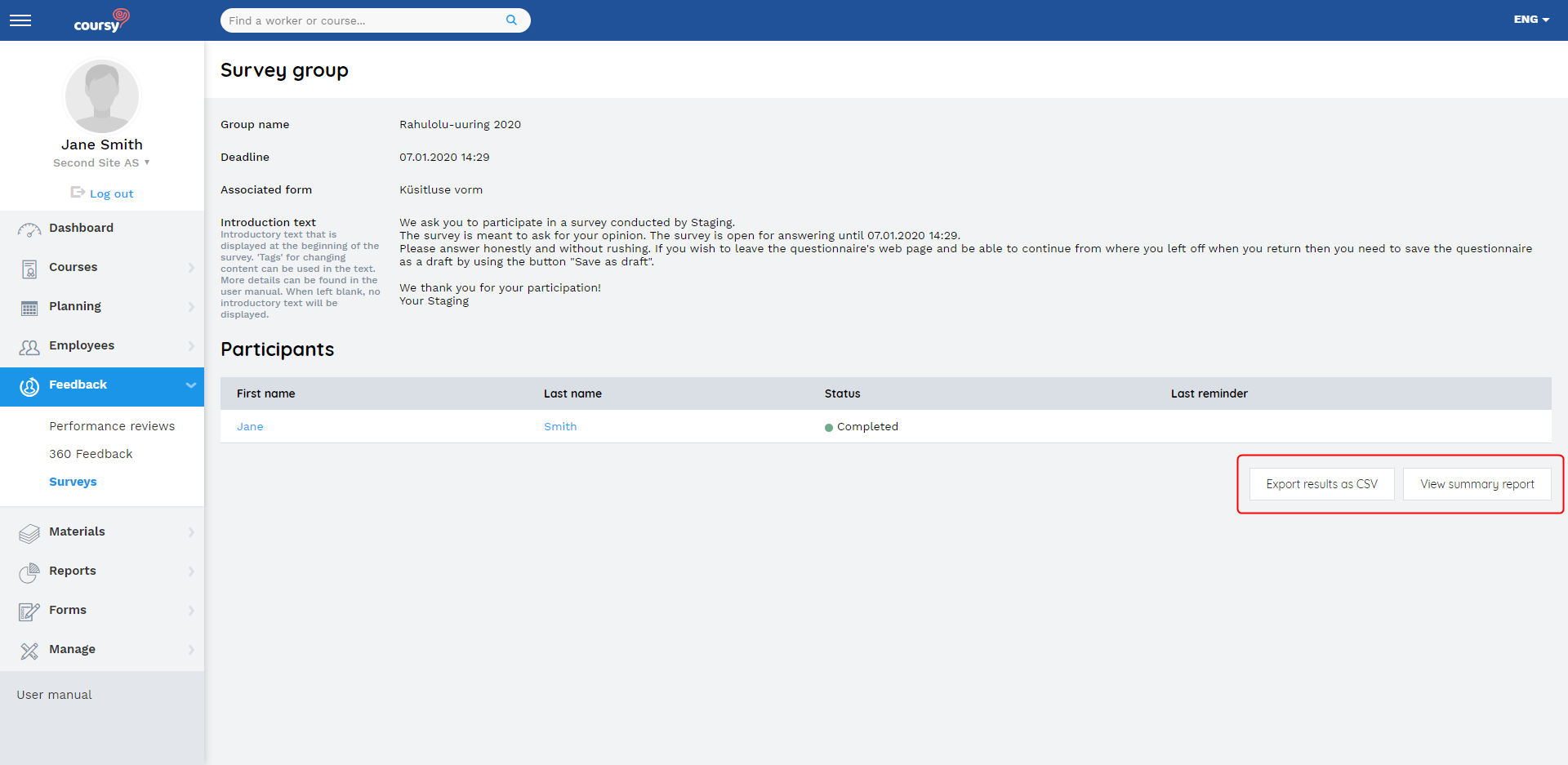The survey group detail view is accessed by either clicking the name of the survey group or the Edit button (from the Survey view).
The group detail view displays general data and the list of participants.
Participants can have the following statuses:
- Notification not sent – the invitation to participate in the survey has not been sent to the employee
- Not started – the notification has been sent, but the participant has not submitted their answers or saved the answers as a draft
- Not completed – the participant has saved their answers as a draft but has not yet submitted the answer
- Completed – the participant has submitted their answers to the survey
The detail view enables different actions based on whether the deadline has passed or not.
If the deadline has not passed:
- Survey group’s general data is editable – click the Edit general data button in the top right corner to make changes
- If you change the survey group’s deadline after sending out the invitations to participate in the survey, then the system sends out e-mail notifications to all the participants who have not yet submitted their answers
- You can add participants to the survey group
- You can remove participants who have not submitted their answers yet
- If you remove a participant who has already received the notification, then the survey becomes inaccessible for them (questions will not be visible)
- You can send notification e-mails to participants. The notification includes a unique link that grants access to fill out the survey
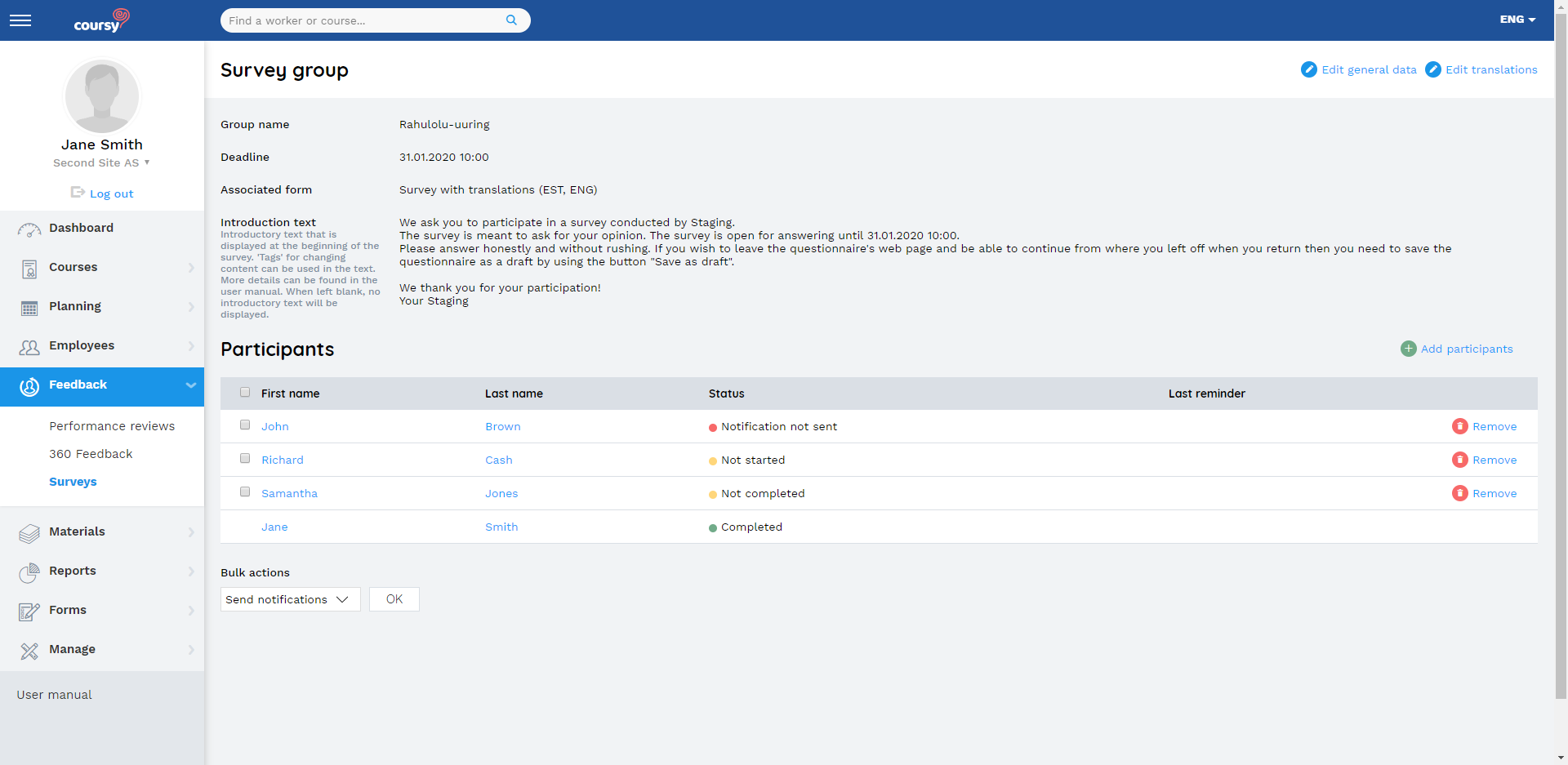
The Survey’s Results
You can view the survey’s results as a summary report or export the results as a CSV file.
Summary report
The statistics in the report are displayed impersonally and the answers to different types of questions are displayed as follows.
For Radio and Checkbox question types, you will see how many participants have chosen that particular answer. The average score is displayed for Scale and Matrix-Scale types. For Free text types, the answers are displayed as a list.